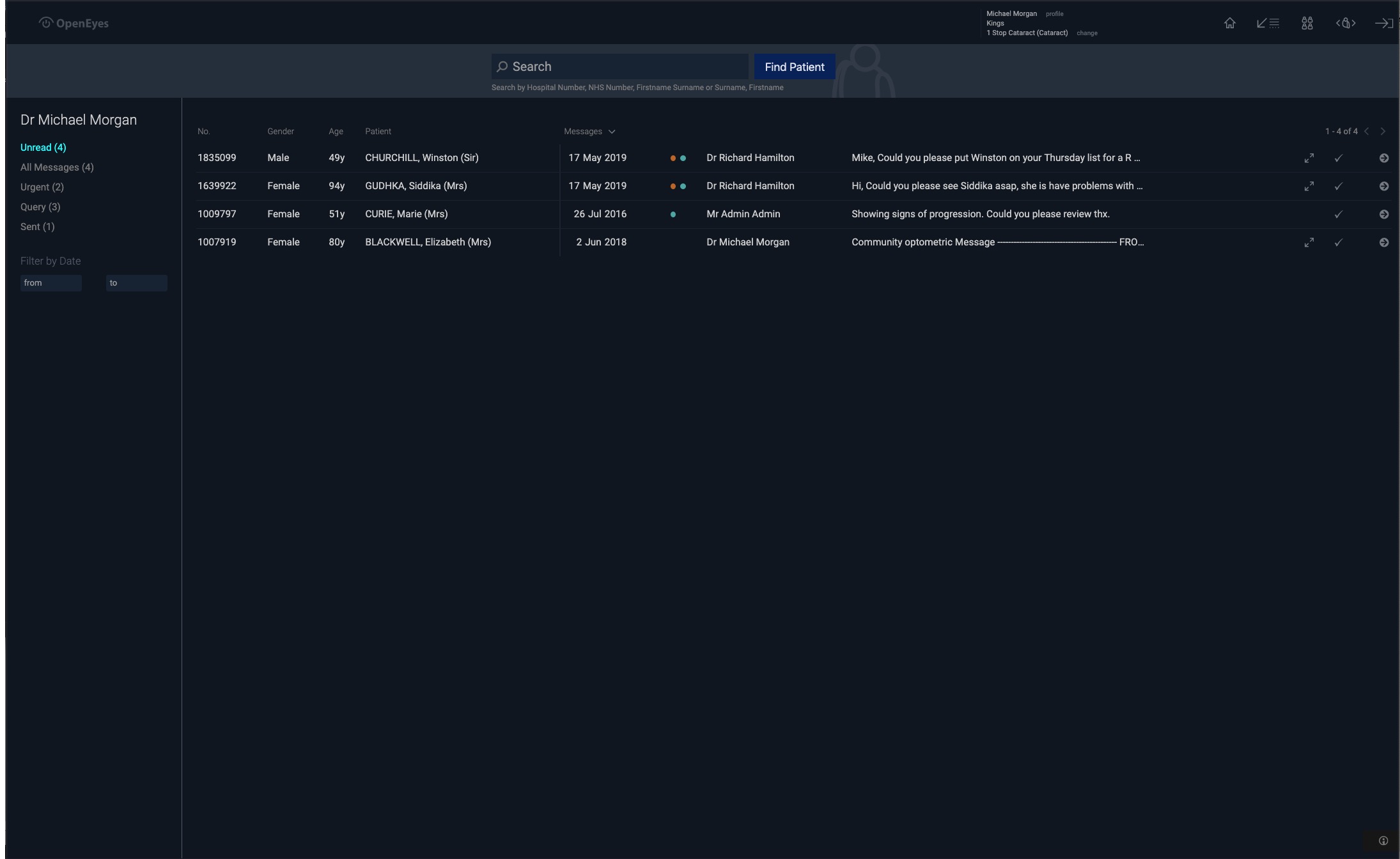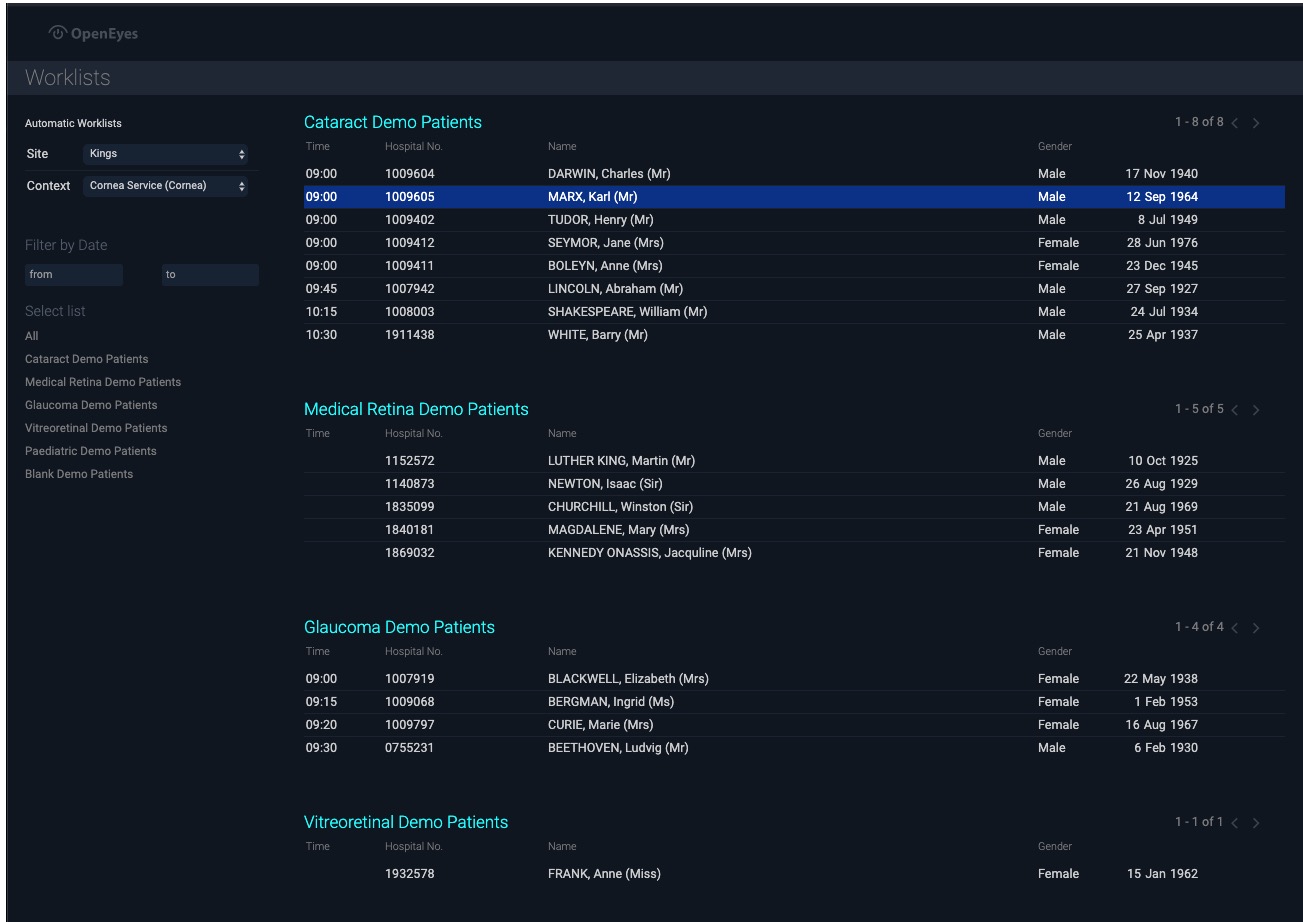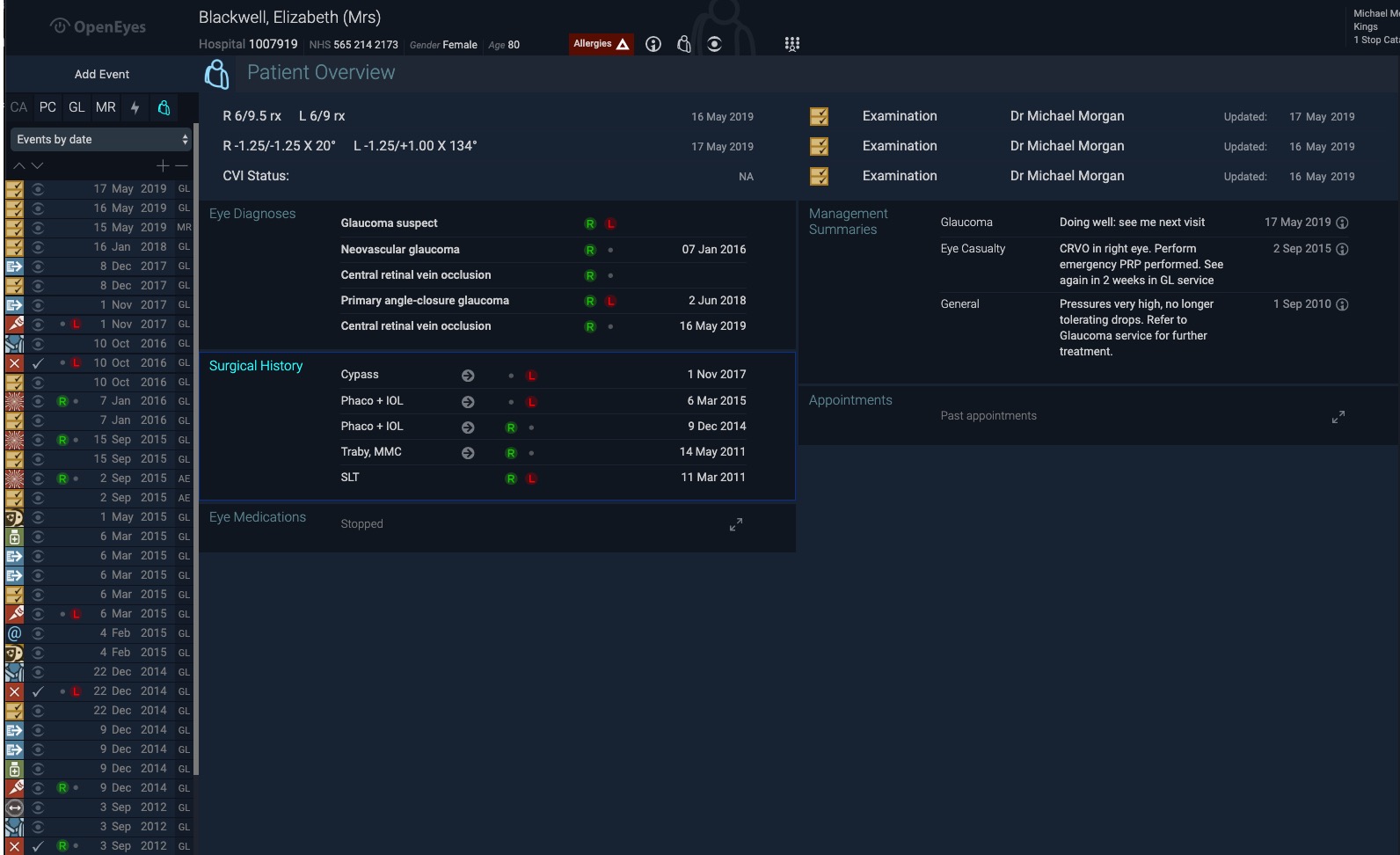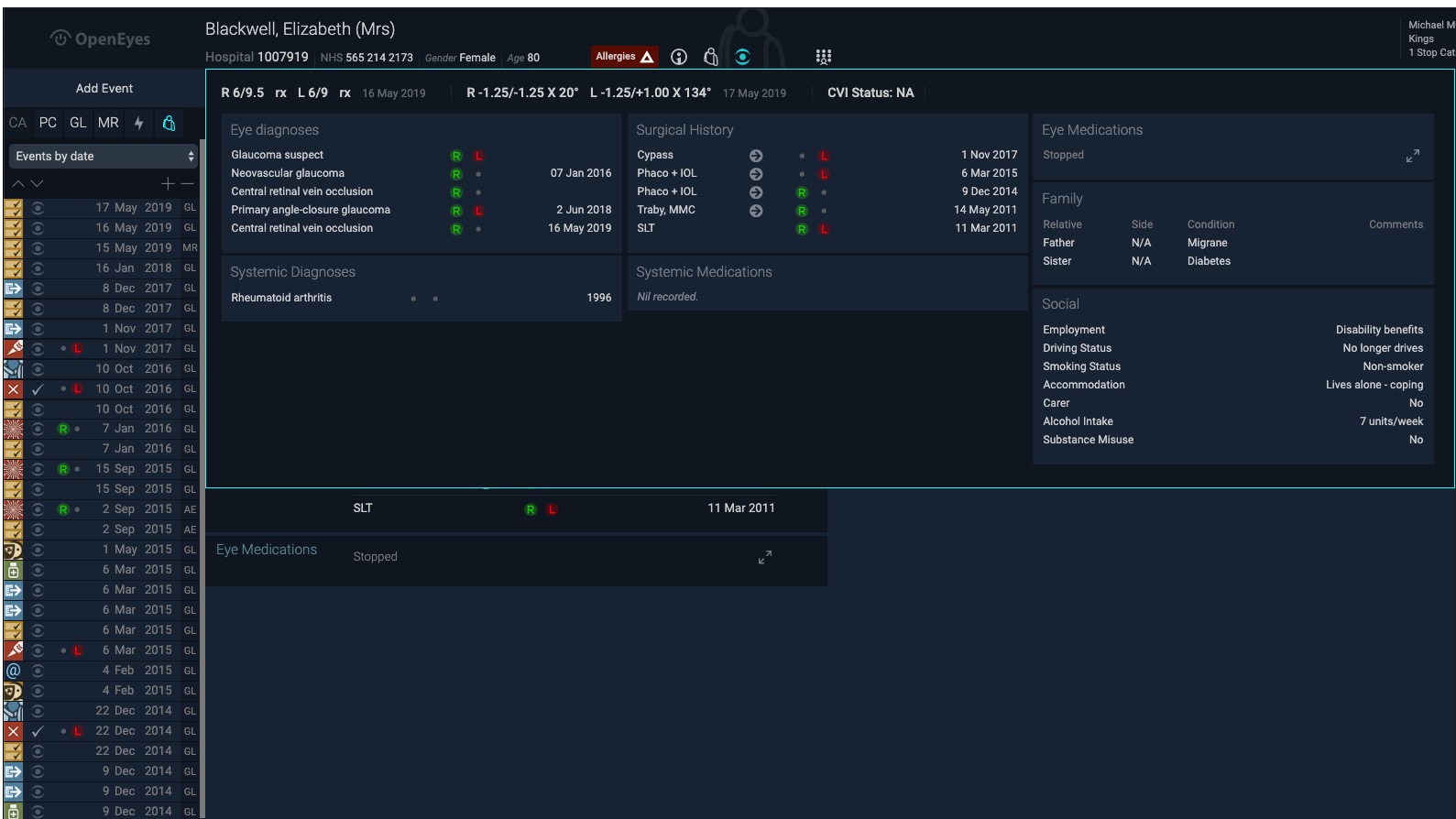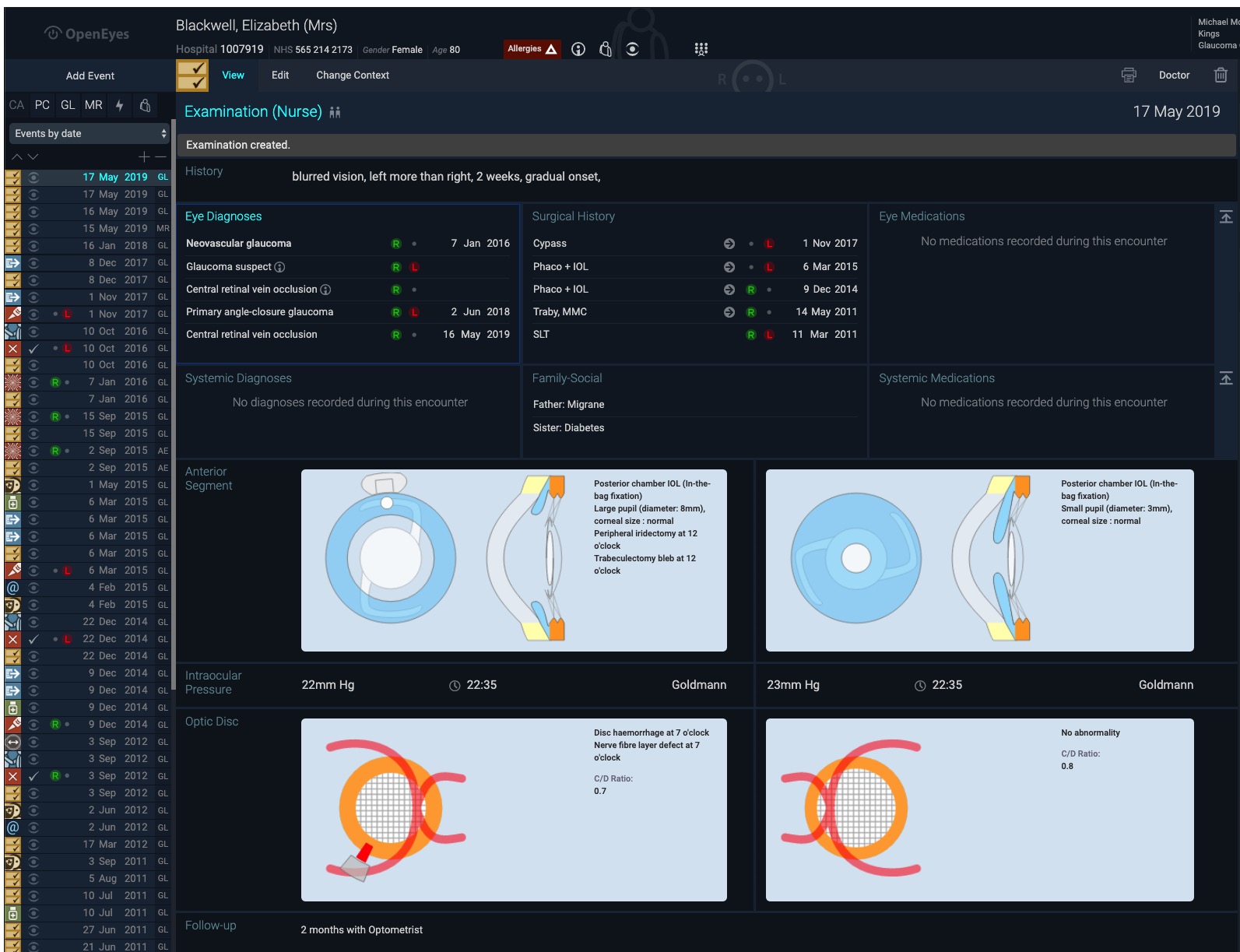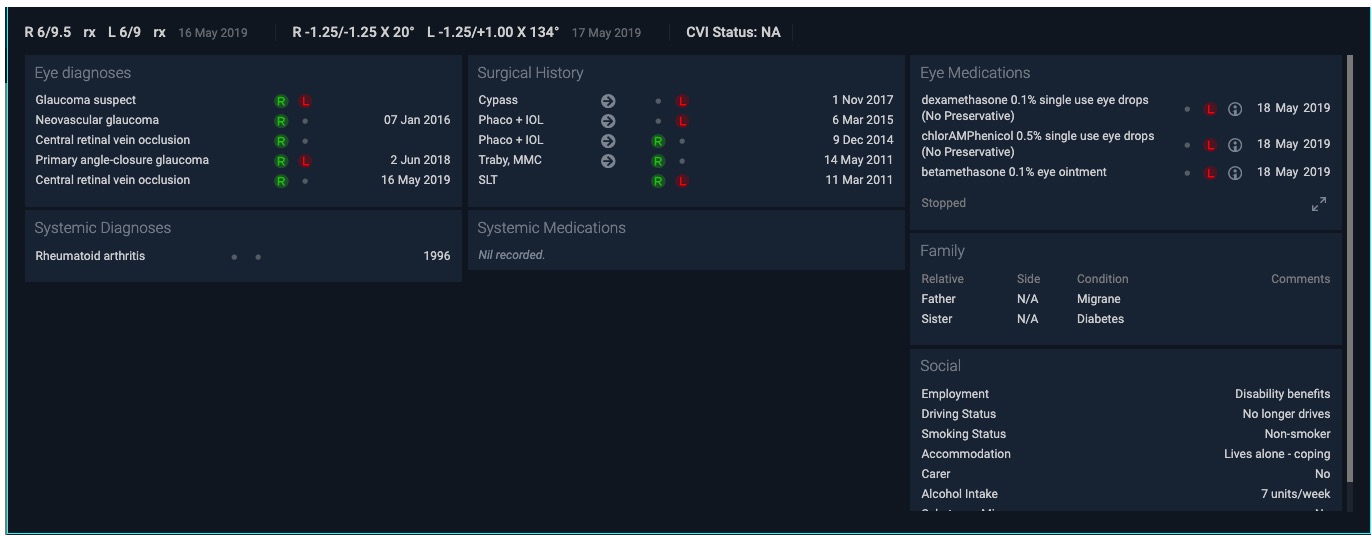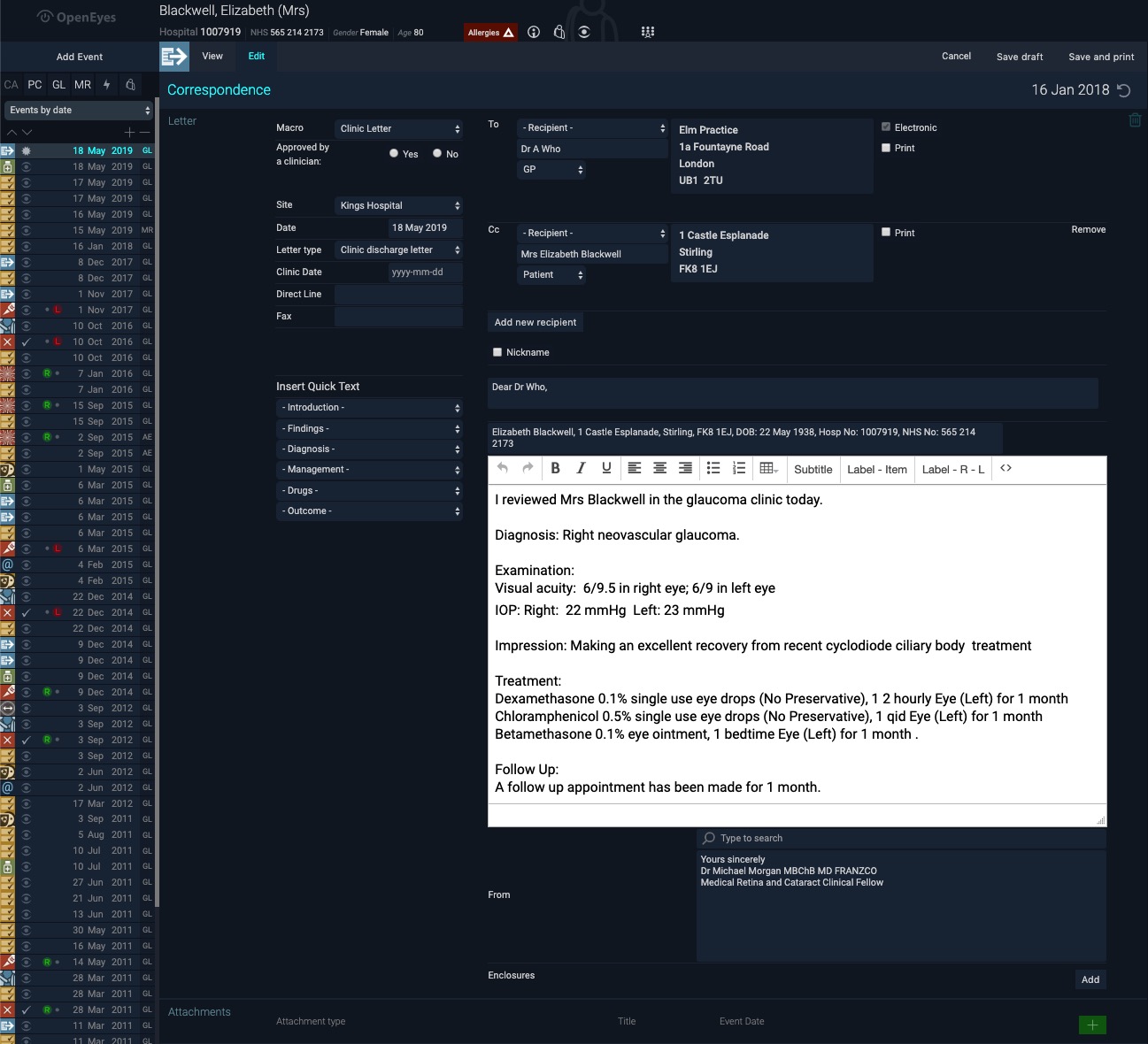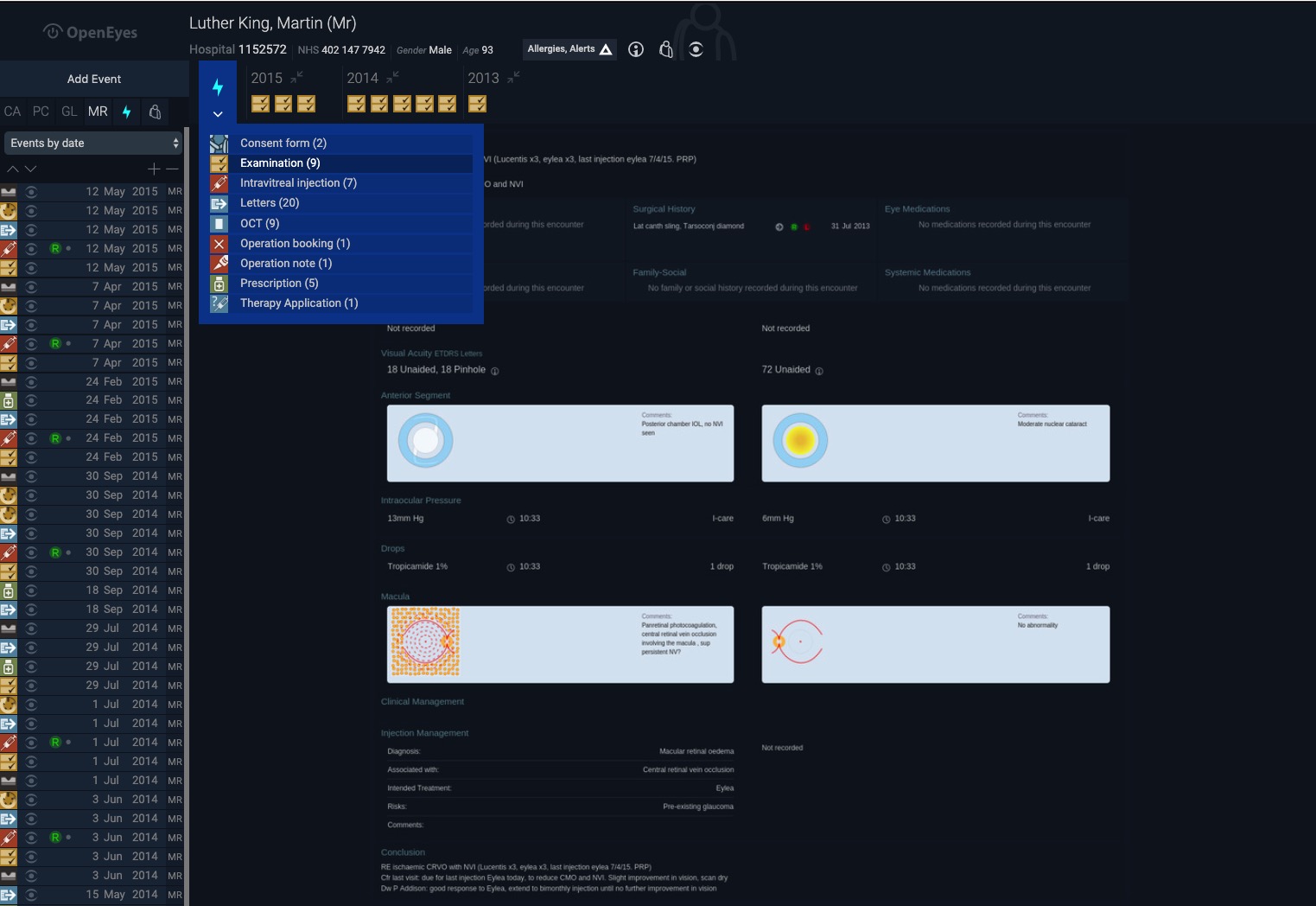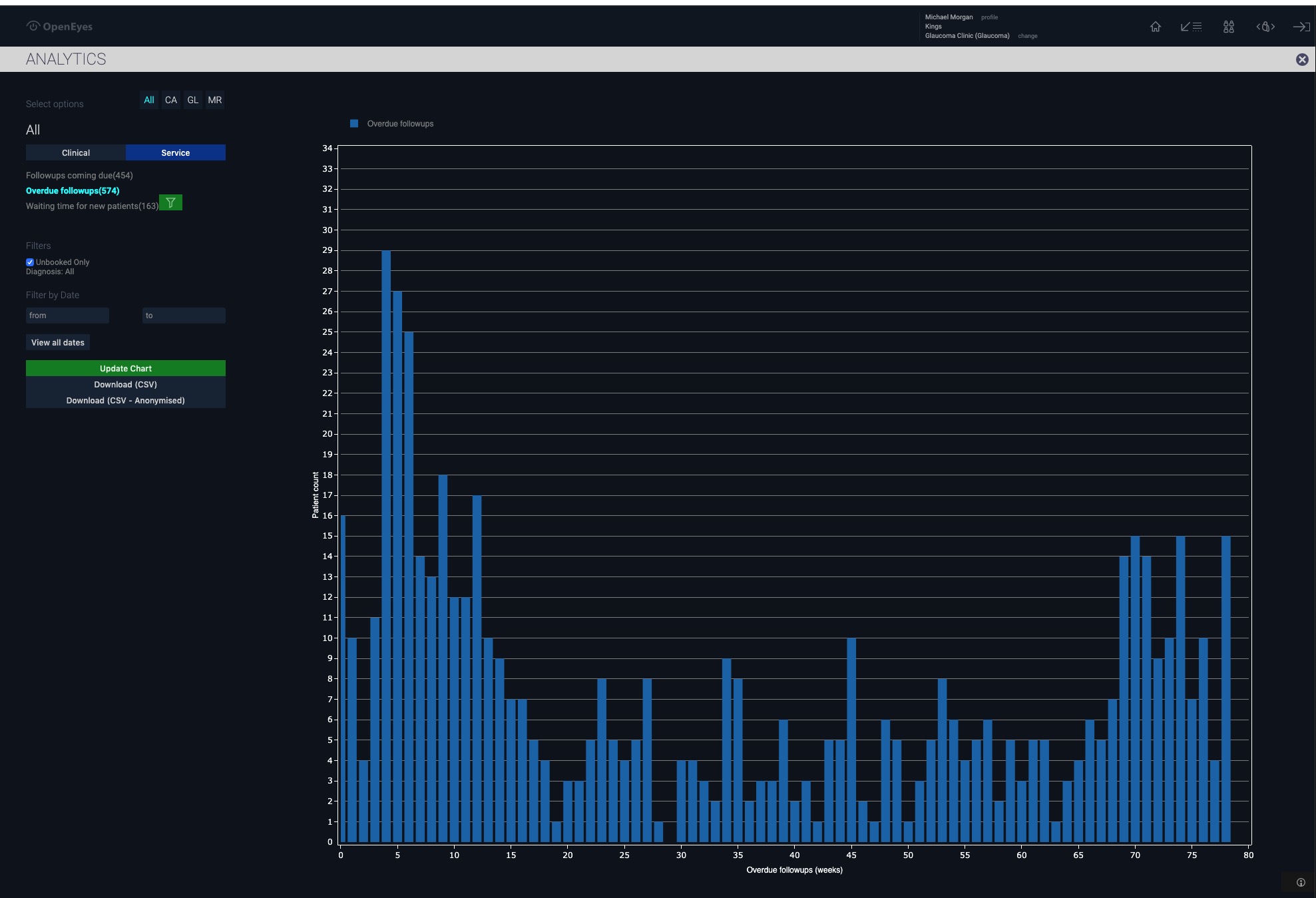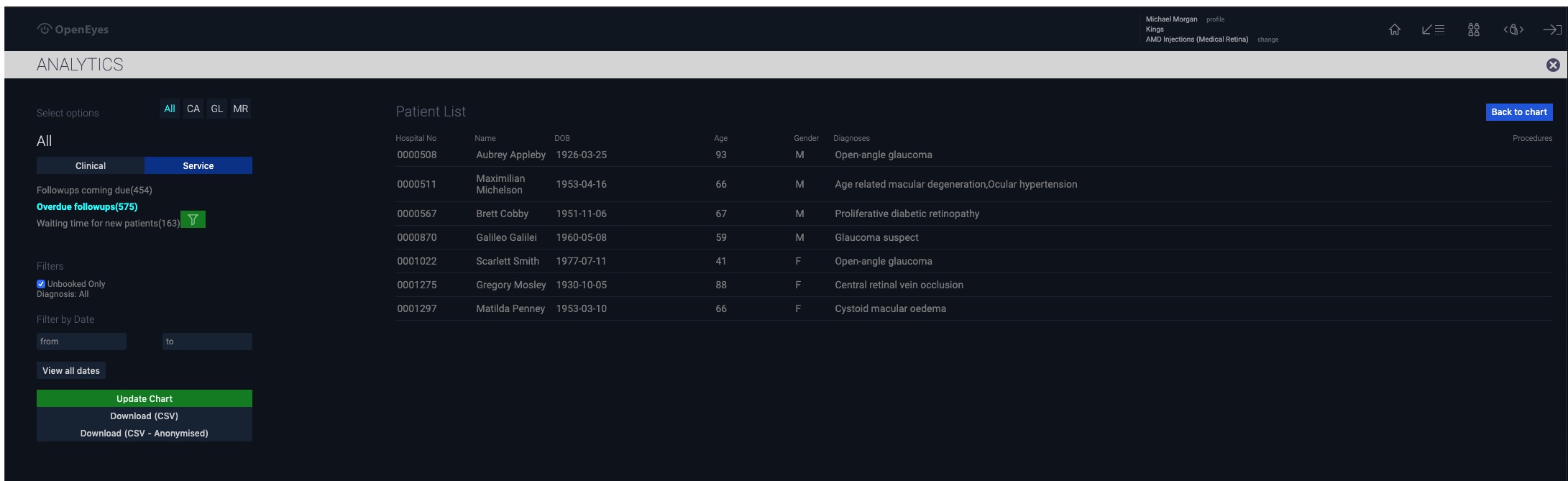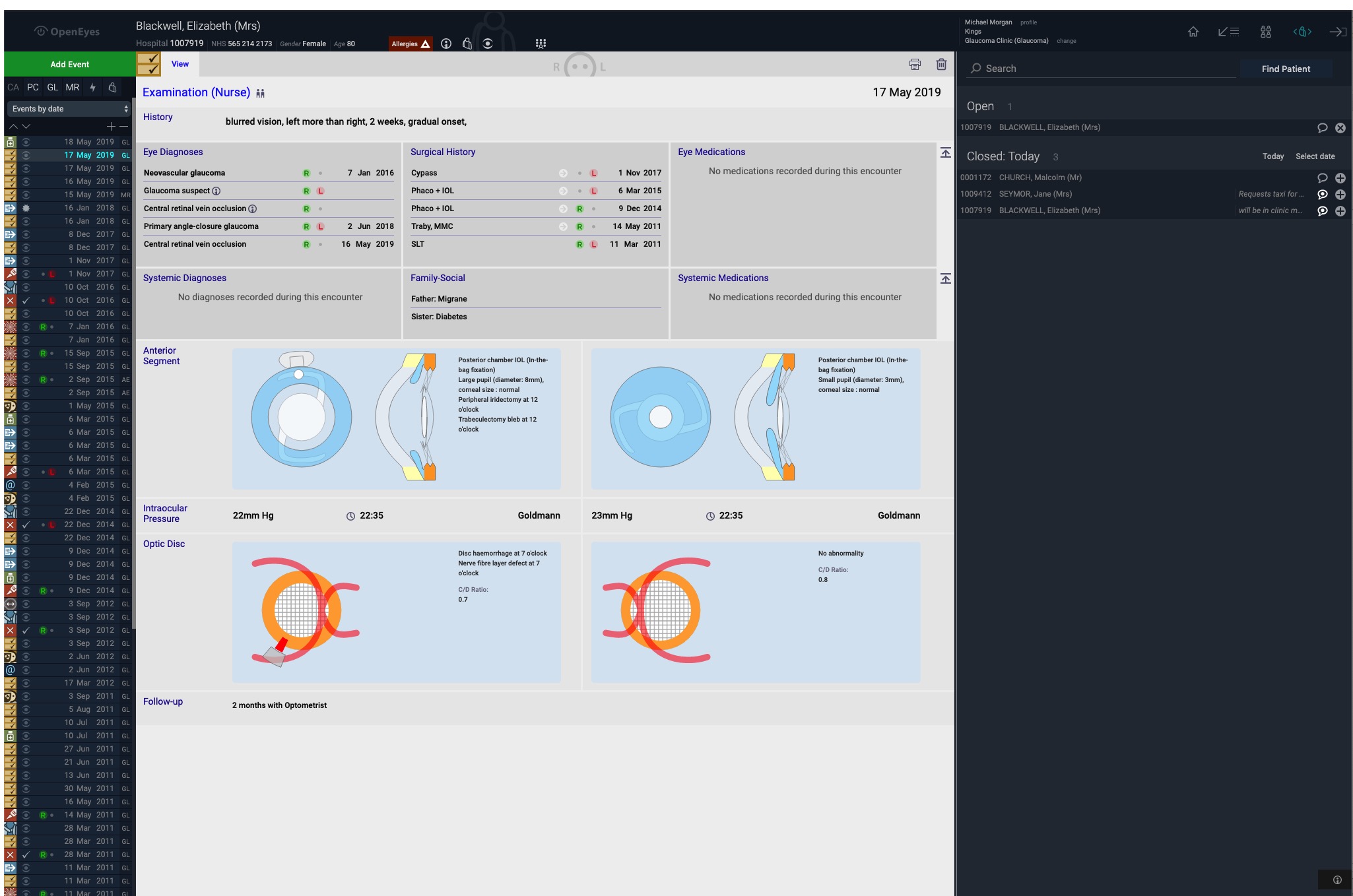OpenEyes Features
OpenEyes V3 is fast and fun to use. We can only highlight some of the more important features in this section. To access a test version and try out these features please go to the contact section on this site.
Worklists
Patient Overview
Examination Event
The examination event is one of many different events that can be used to document a patient examination, investigation or procedure. It can be customised by the selection of one of many elements that are displayed on the left hand side of the screen.
EyeDraw
OpenEyes provides a rich graphical set of tools (Eyedraw) to document the appearance of the eye. These serve as visual metaphors for the eye examination. The drawing objects are called doodles which can be used to make an automatic diagnosis. The anterior segment eyedraw links en face and side views to document anterior chamber pathology, in this case, thinning of the cornea.
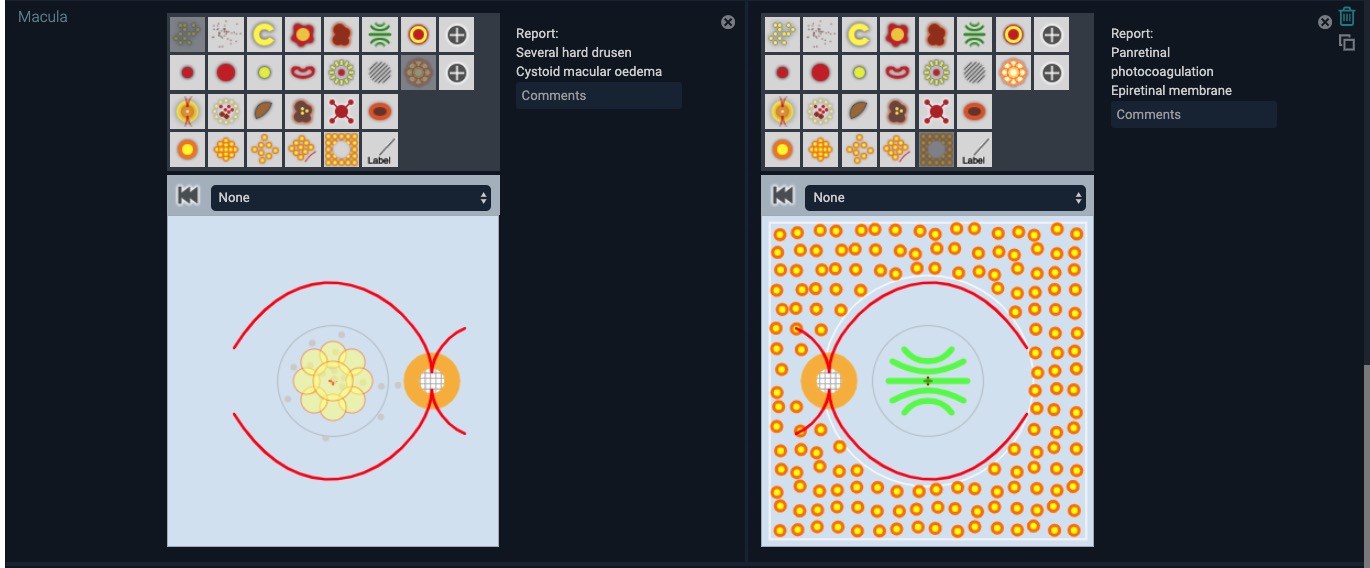
OpenEyes has over 150 doodles that can be used to describe complex pathologies. In this example the patient has multiple retinal pathologies which include extensive laser photocoagulation to the left retina. All doodles are selected with a single mouse click which automatically generates text to be included in the examination.
Popup Data Entry
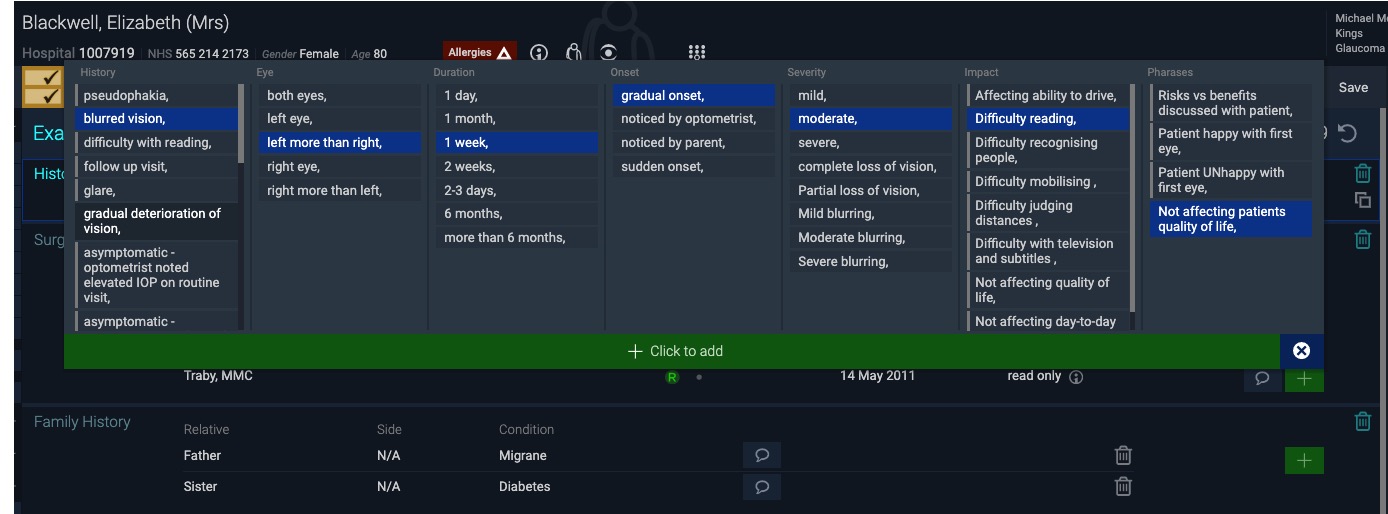
We have developed a novel method for the entry of data which reduces the number of mouse clicks to enter information by up to 50%. In the majority of examination elements you will see green buttons (popup buttons)- clicking one of these buttons brings up a panel from which data can be selected with a further click. In this example from the history element you can select from a range of customisable text snippets.
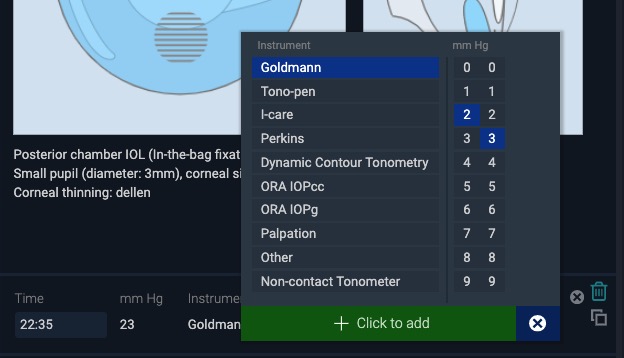
We have also minimised the need to move the mouse on the screen. For example, in the recording of intraocular pressure (IOP) we list 2 number columns. IOP values can be generated by combining numbers form the two columns. This considerably speeds number entry by removing the need to scroll long lists of numbers.
Operation Notes
Correspondence
The Hotlist
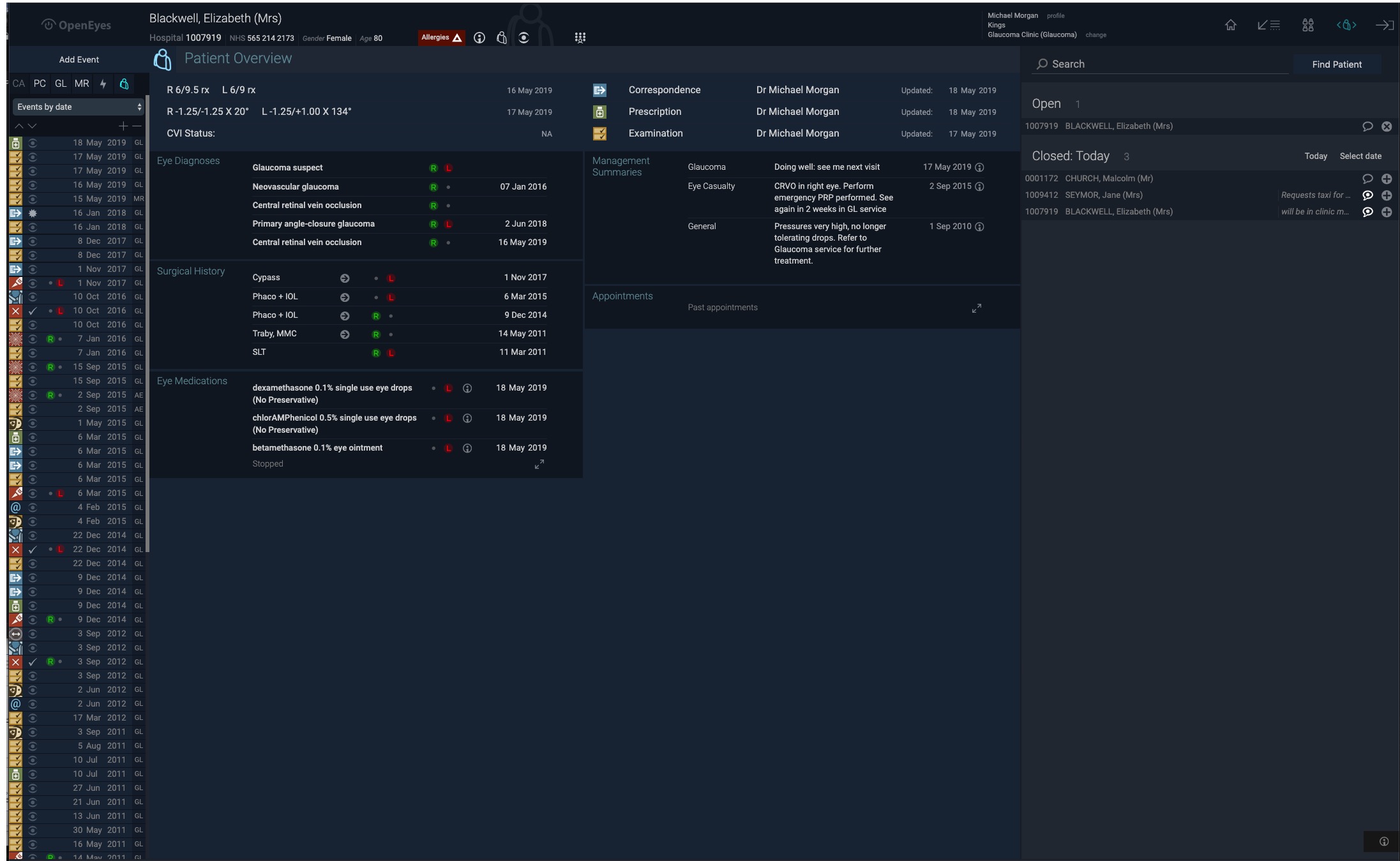
In a busy clinic it is all too easy to lose track of patients- particularly when they are being dilated and sent for further investigations. The hotlist address this issue by keeping a list that can be viewed at any time of patients who are still under examination or having a procedure. The list is user specific and allows you to switch rapidly between patients.
Lightning Viewer
OpenEyes supports the viewing of documents at video refresh rates using the Lightning viewer. This allows you to view a stack of OCT images as fast as you might flick through a stack of cards. The lightning viewer supports this feature for all documents or images in OpenEyes.
OEscape
Specialty specific summaries one page
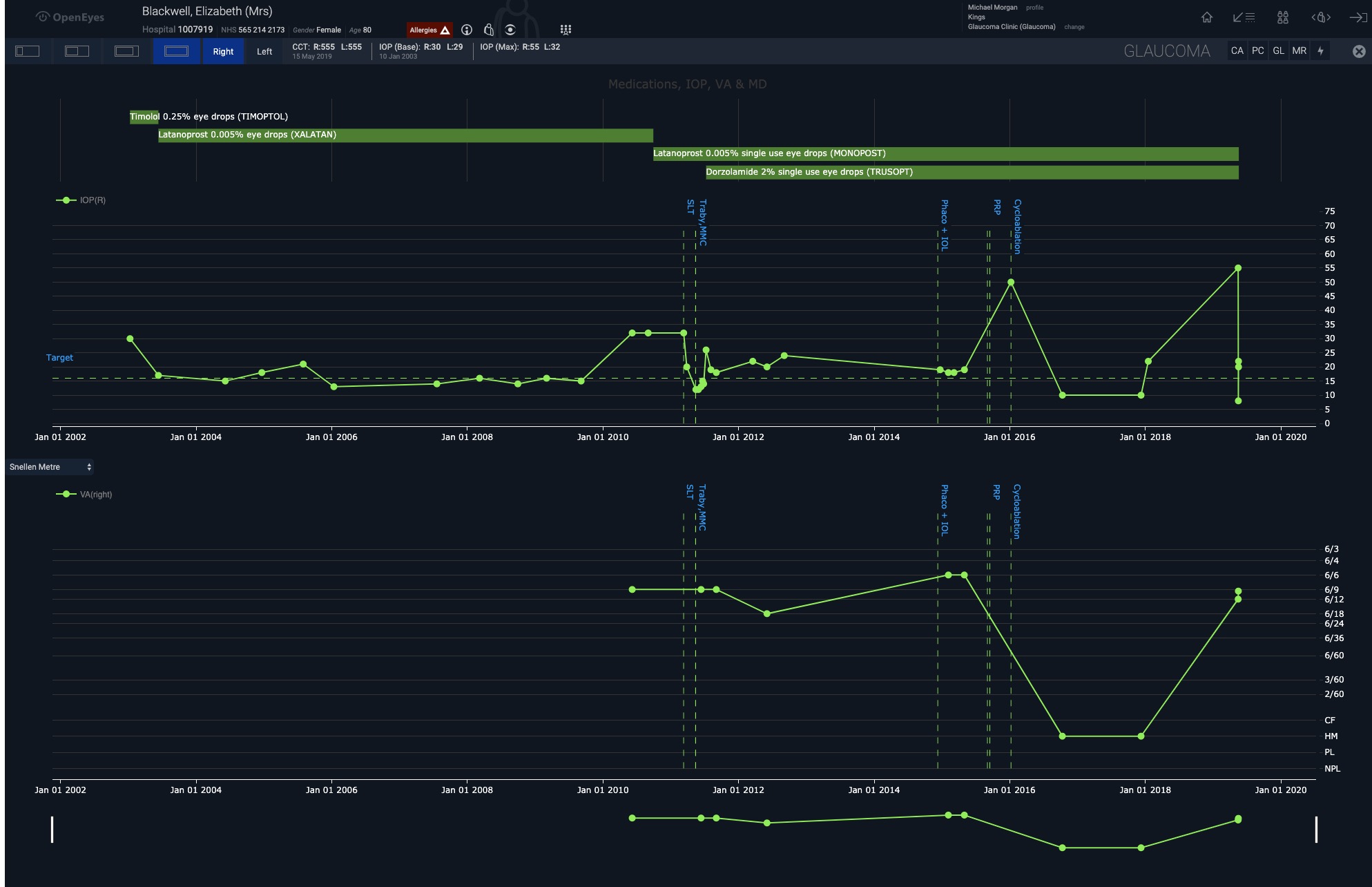
OpenEyes now comes with OEscape which provides a summary time related plot for any patient. The plots display subspecialty specific data. For glaucoma this would, for example, be visual acuity and IOP. For Medical retina, this would be visual acuity and central retinal thickness- with an indication of when intravitreal injections have been made. These views are scaleable to match the monitor size.
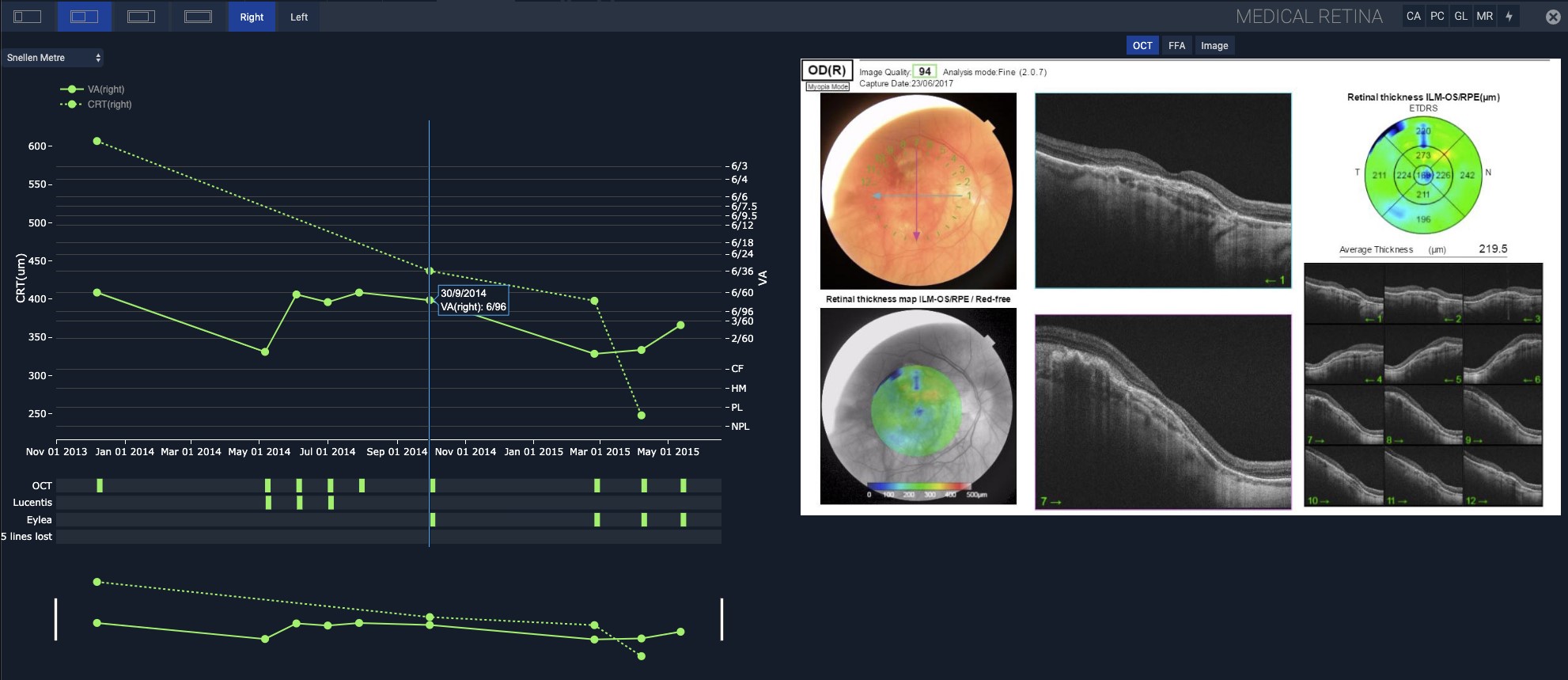
The OEscape plots can be linked to the display of imaging or visual field data. For example, in medical retina- as the cursor is moved along the visual acuity/ retinal thickness timeline, the OCT scan that matches a selected time point is displayed. The OCT scan refresh rate easily matches the speed of the cursor movement to provide both you and your patient a dynamic view of treatment progress.
Analytics Audit
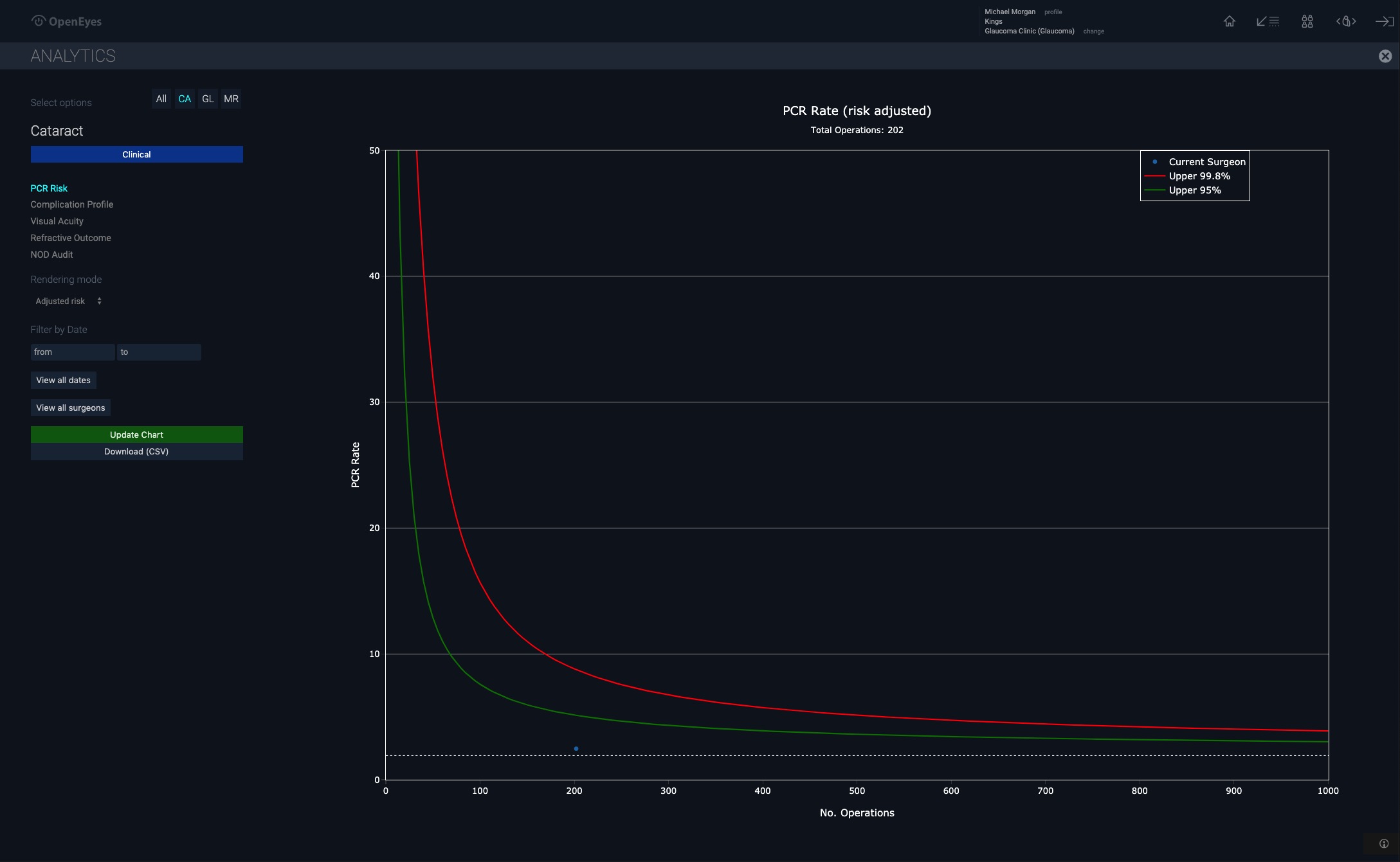
OpenEyes is built to provide real time data - audit is not a term that is commonly used with modern EPR platforms to monitor day to day activity. We really need to know what is happening to our patients and our services as it happen. OpenEyes comes with an analytics package to support data collection and display on large numbers of patients. OpenEyes fully supports the NOD audit and generates a NOD compliant analysis of risks and complications associated with cataract surgery.
Analytics
RTT Clinic Monitoring
Colour Themes
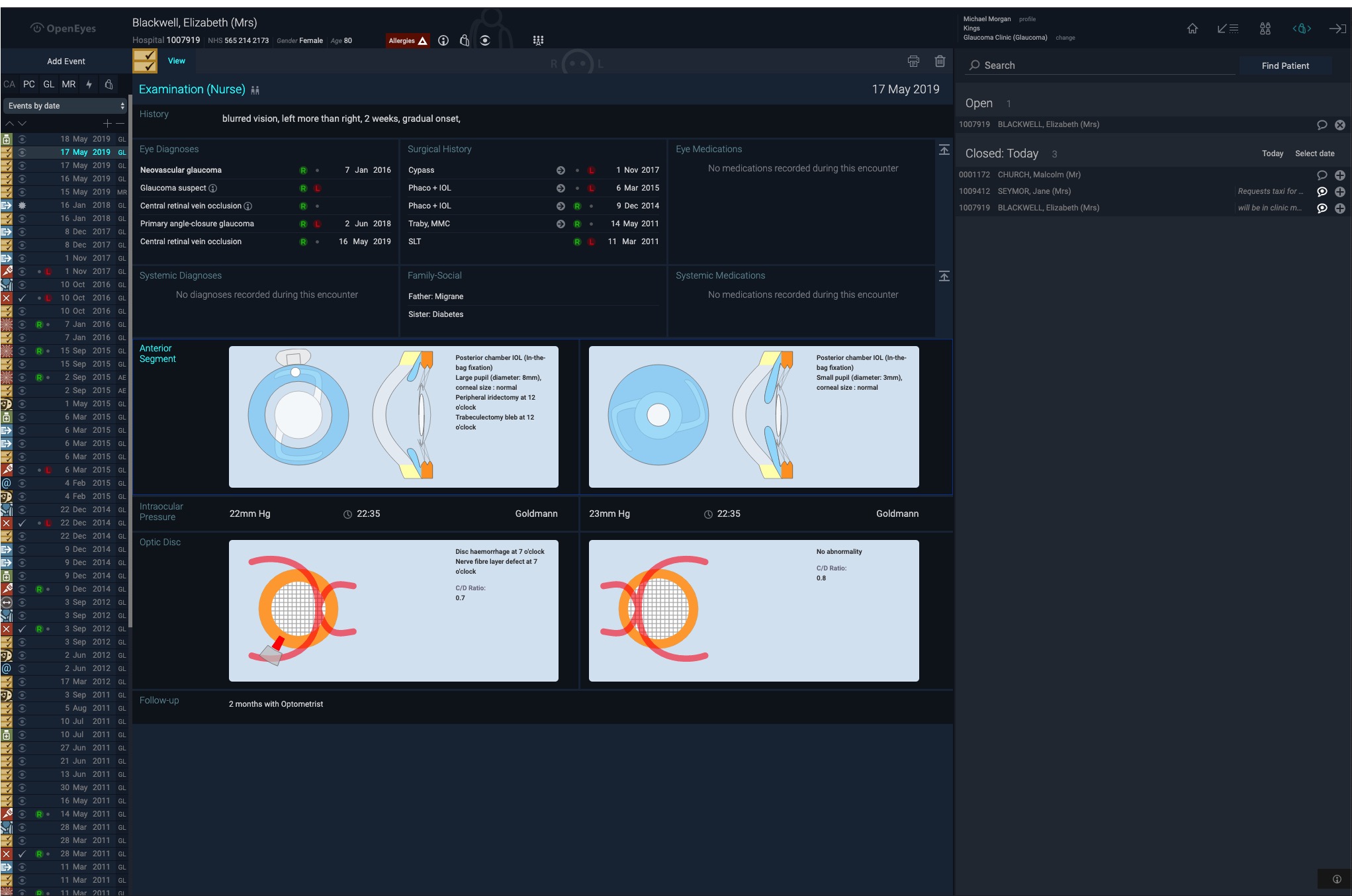
Using an EPR is quite different from entering audit data a few hours a week. We realise that the view has to be comfortable and match the light levels in the clinic. That is why we have changed the colour palette for OE3 to a darker overall appearance that is better matched to the ambient light levels in most eye clinics. However, we appreciate that this could be disconcerting if you are coming from a Windows environment where the interfaces are generally light grey. To help in the adjustment, OE3 provide a theme choice- as standard dark mode.
Whiteboards
OpenEyes will display key data for a selected operation on a whiteboard- this is usually a large digital display in the operating theatre that can be seen by all staff. It supports activity around the WHO checks and ensures that everyone knows the case, side, procedure and, for cataract surgery, the lens type and power. It also displays systemic and ocular risk factors relevant to the case.
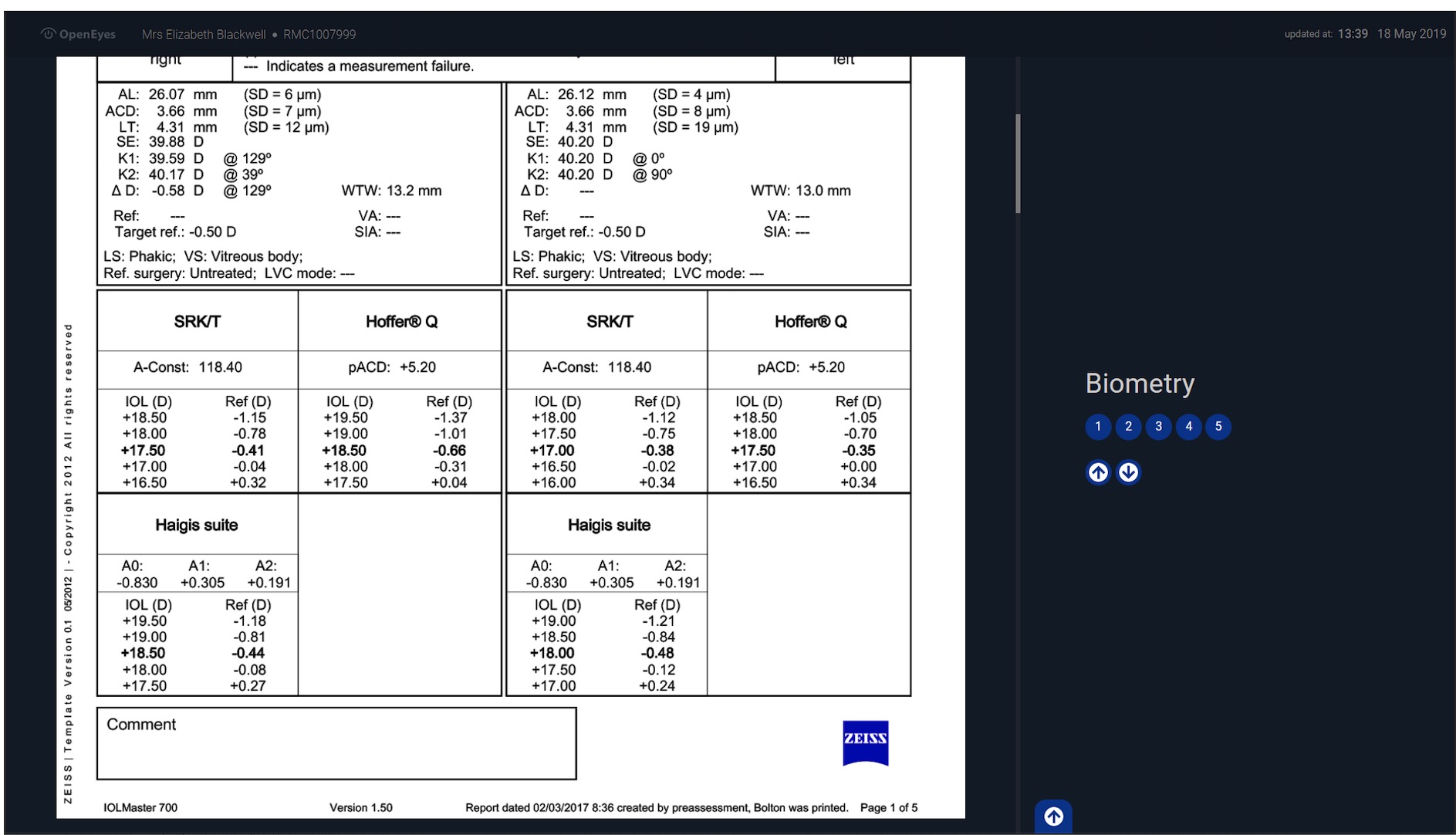
The whiteboard can be toggled to display underlying data- the biometry data is pulled from the biometry record but you can also see the standard output from the device as required. As biometric formulas and their reports get more complex- particularly for the management of post LASIK patients this is a popular safety feature.
Virtual Clinics
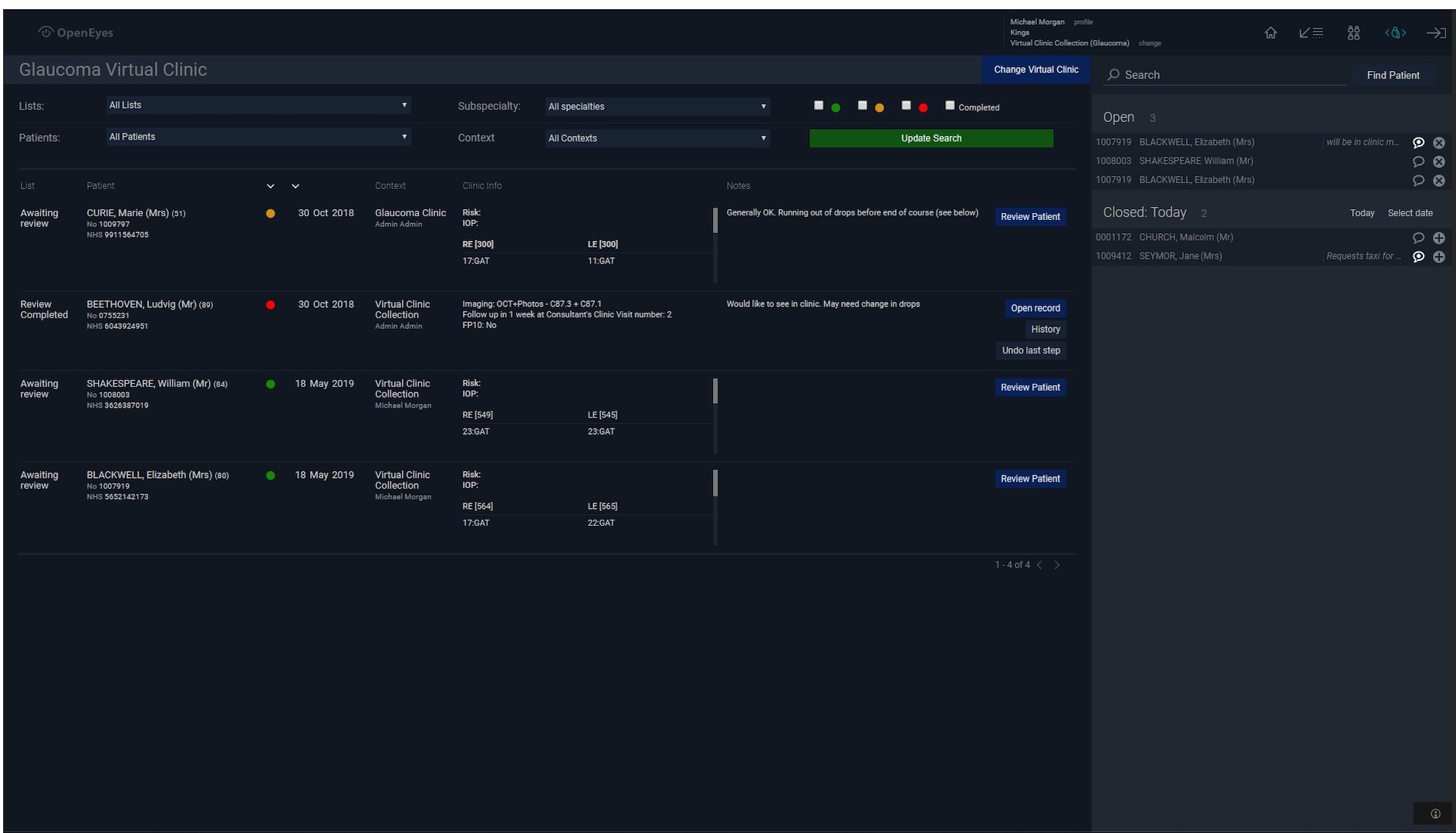
Virtual review is a key function supported by OpenEyes. It has a rich set of tools to create a virtual review work list and annotate comments. You can customise your check lists and automate prescriptions and correspondence. In the work list view you can also see the steps in the review process and even undo steps if further review is needed.
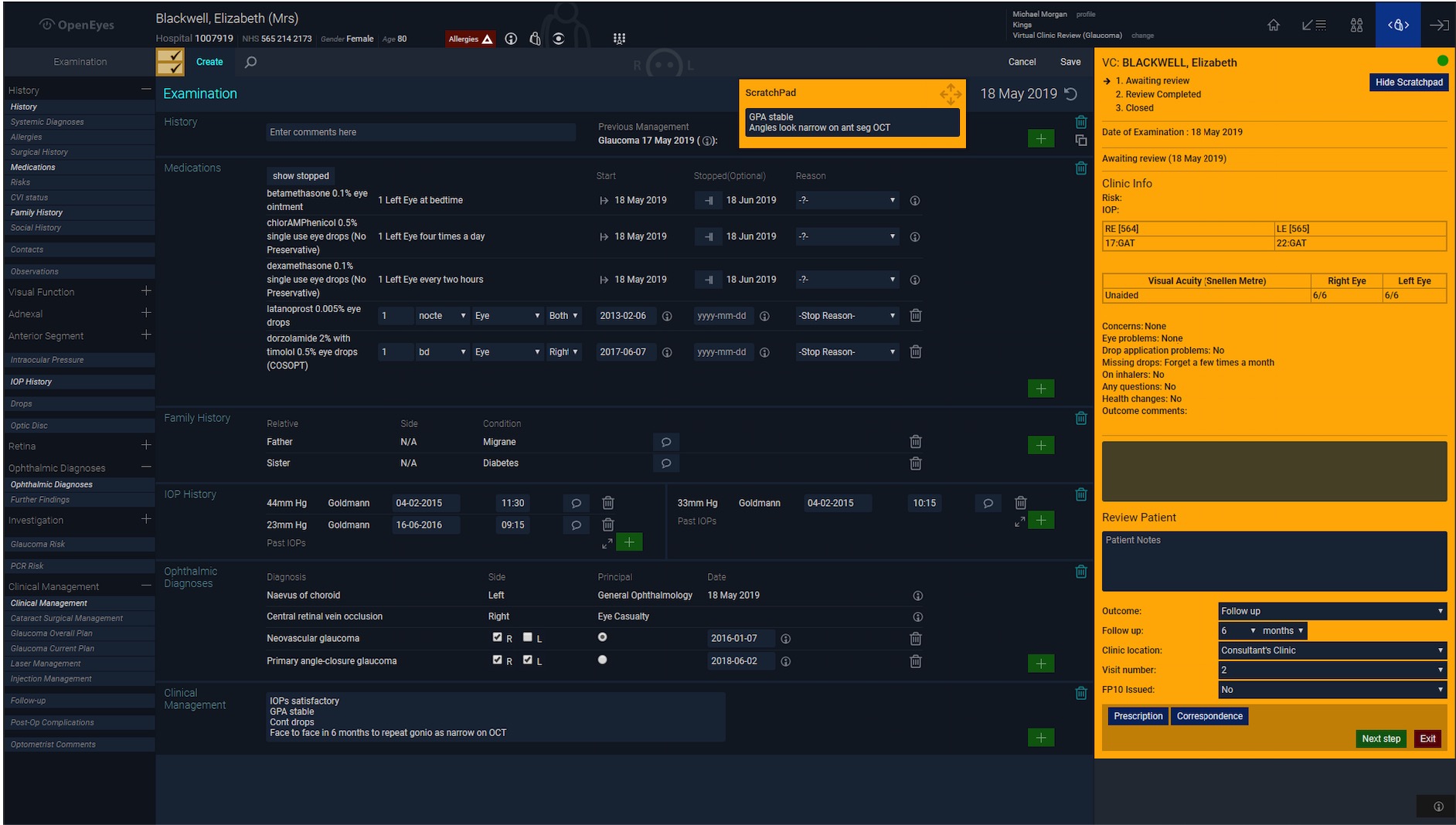
OpenEyes provides a virtual review tool palette that sits above the examination event and can be used to capture review comments, create correspondence and prescriptions and formulate a management plan. A floating scratch pad allows notes to be taken during a virtual review that can be pasted into the virtual review outcome summary.